Using a VCF (vCard) file to import contacts to your Android phone is typically a straightforward process. However things might quickly become convoluted if your.vcf file has hundreds or even thousands of contacts.
When trying to import a huge VCF file into their Android device several users say that it either
- Requires a lot of processing time
- Imports only a portion of the file
- It completely crashes the Contacts app.
In this article we will describe why this happens and explain how to resolve it by breaking your VCF file into manageable importable parts.
What Is a VCF (vCard) File?
Contact information is stored in a text file format called a VCF file sometimes referred to as a vCard. One or more contact entries can be stored in each file containing details like-
- Name
- Telephone number
- Email address
- Mailing address
- Business or organization
- (Optional) profile picture
Numerous platforms including Android, iOS, Google Contacts, Outlook and others support VCF files.
The Problem- Why Android Struggles with Large VCF Files
The majority of Android phones particularly older or less costly models are not designed to handle huge files even though they can import.vcf files with ease.
What usually goes wrong is as follows-
- It takes too long or becomes stuck throughout the import procedure.
- Just a part of the file is imported.
- When importing the Contacts app crashes.
- Battery usage spikes due to system strain
These problems typically occur when hundreds or thousands of contacts are contained in a single.vcf file. All of the data is difficult for the device to read and load at once.
The Solution- Break Your VCF File into Smaller Files
It is advised to break your huge VCF file into smaller files in order to resolve the problem. For example-
- Rather than a single file containing 1000 contacts.
- Make ten files each containing one hundred contacts.
This technique ensures that all contacts are correctly loaded, speeds up the import process and lessens the load on your phone.
This procedure is frequently called-
- Splitting a vCard document
- Breaking a VCF file
- Dividing contacts in VCF format
How to Break a VCF File?
You do not need any coding experience to split a .vcf file. There are two ways to do it-
Method 1- Manual Splitting
Steps-
- Use Notepad or another text editor to open the.vcf file.
- BEGIN:VCARD marks the beginning of each contact, while END:VCARD marks its conclusion.
- A group of contact blocks can be copied into a new file.
- Save each file with a .vcf extension like- contacts_part1.vcf or contacts_part2.vcf
Downsides-
- Highly time-consuming
- Possibility of errors
- Files with hundreds or thousands of contacts are impractical.
Using an expert tool is a preferable choice if you want to save time or are unfamiliar with editing text files manually.
Method 2- Use a vCard Splitter Tool
A vCard file splitter software is a better choice if your .vcf file has hundreds or thousands of contacts. The purpose of these applications is to maintain proper formatting while automating the splitting process.
How these tools typically work-
- You select the VCF file.
- Decide how many contacts should be included in each output file.
- Depending on your preferences the tool automatically generates smaller.vcf files.
This approach is-
- Much quicker
- More precise
- Less risky
Numerous tools both free and paid are accessible online. Make sure you select a trustworthy and secure one that works with the vCard version you are using which is typically 2.1, 3.0 or 4.0.
How to Import Split VCF Files into Android
You can quickly import your large.vcf file into your Android phone after it has been divided into smaller files.
Steps-
- Use a USB cord, email or cloud service to move the.vcf files to your Android phone.
- Open the Contacts app.
- Go to Import/Export > Import from.vcf file under Settings.
- To import select one file at a time.
- Repeat for each split file.
Compared to attempting to import everything at once, this procedure is faster, more streamlined and far more dependable.
Tip- Know Your vCard Version
Verify the vCard version of your file before splitting or importing. Generally Android allows
- vCard 2.1
- vCard 3.0
- vCard 4.0 for more recent phones
Certain splitter tools maintain compatibility during the splitting process and support all versions.
Optional Tool
If you are looking for a simple and reliable way to split VCF files without editing them manually DataVare Split vCard Software is one of the tools that can help.
It enables you to-
- VCF files are divided by contact count.
- Keep all contact information intact.
- Continue to work with vCard versions that support Android.
- Users working with huge contact lists exported from Google Contacts, iCloud, Outlook or other platforms will find it extremely helpful.
Note- that this is only one choice. Before processing important contact information make sure to check the safety and compatibility of any tool you use.
Conclusion
App crashes, unsuccessful imports and slow performance can result from simply importing a large.vcf file into your Android phone. Dividing your VCF file into smaller files with fewer contacts in each is the best method to prevent these problems.
If the file is small you can accomplish this manually. If not you can probably automate the process with a vCard splitter tool which does not need any scripting.
The contact transfer procedure gets quicker and made more dependable by the ease with which the smaller.vcf files can be imported into Android after splitting.
Read more: iOS Vs Android Application – Which Firmware Posses Best in Industry


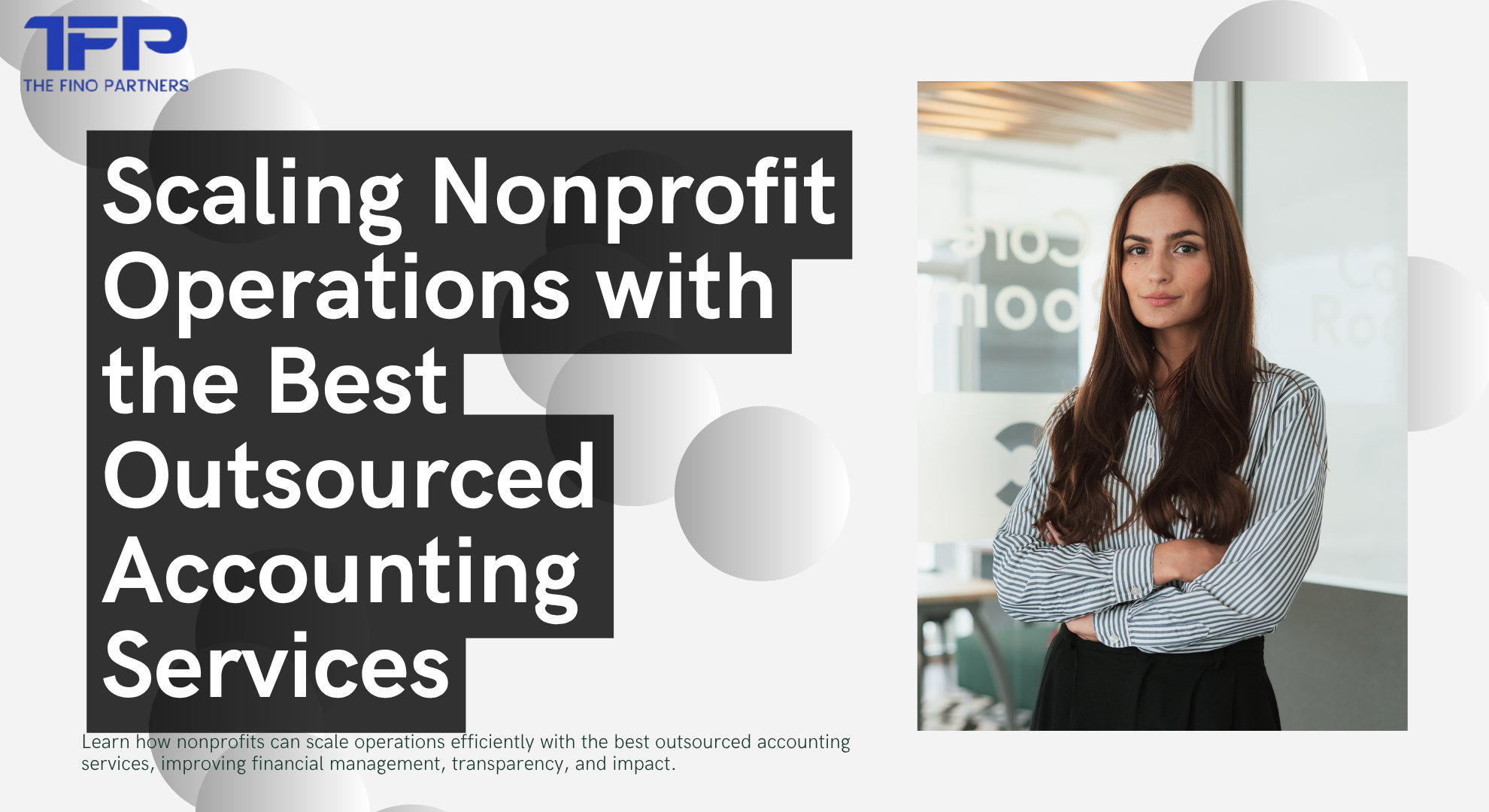
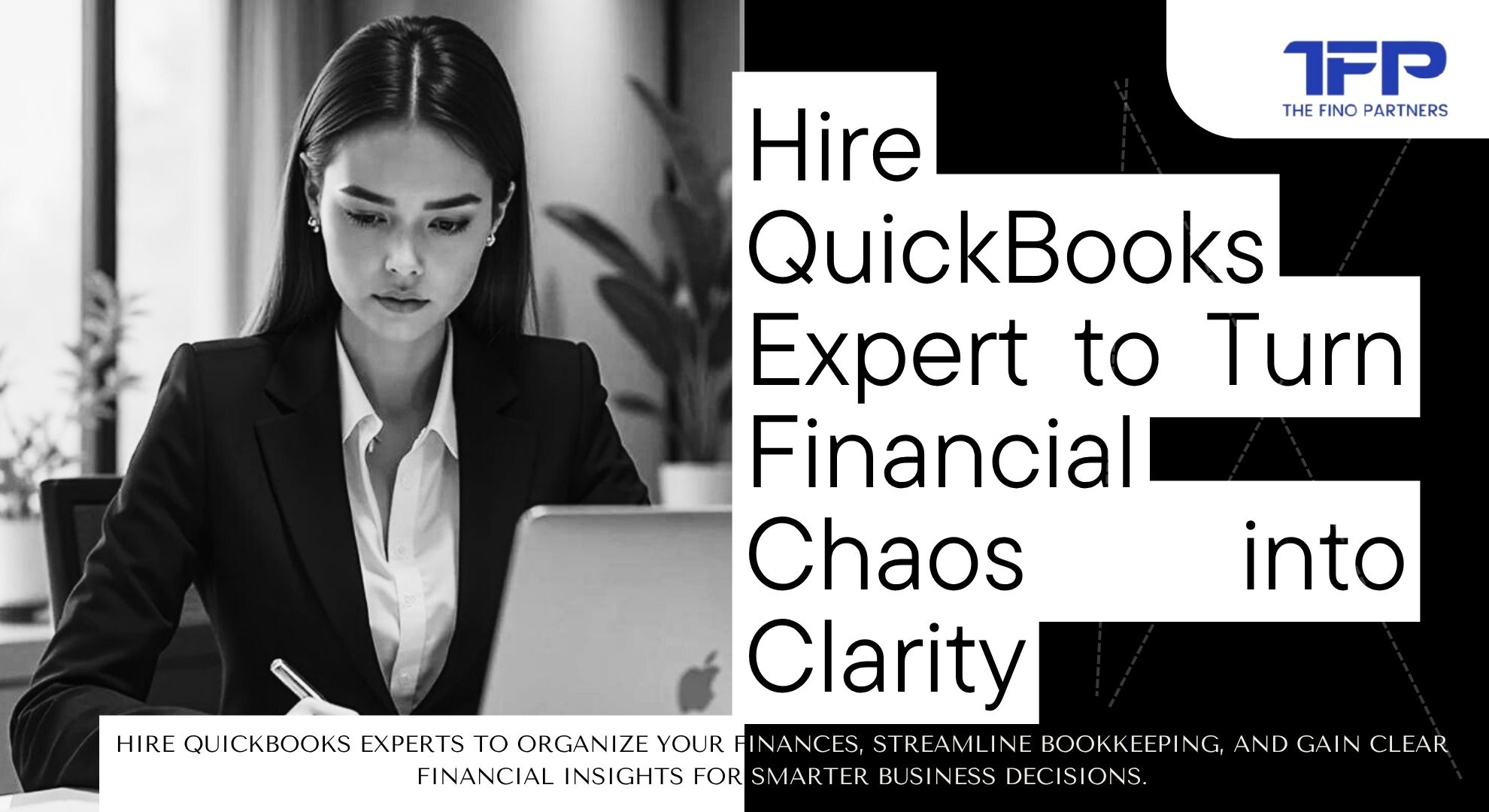
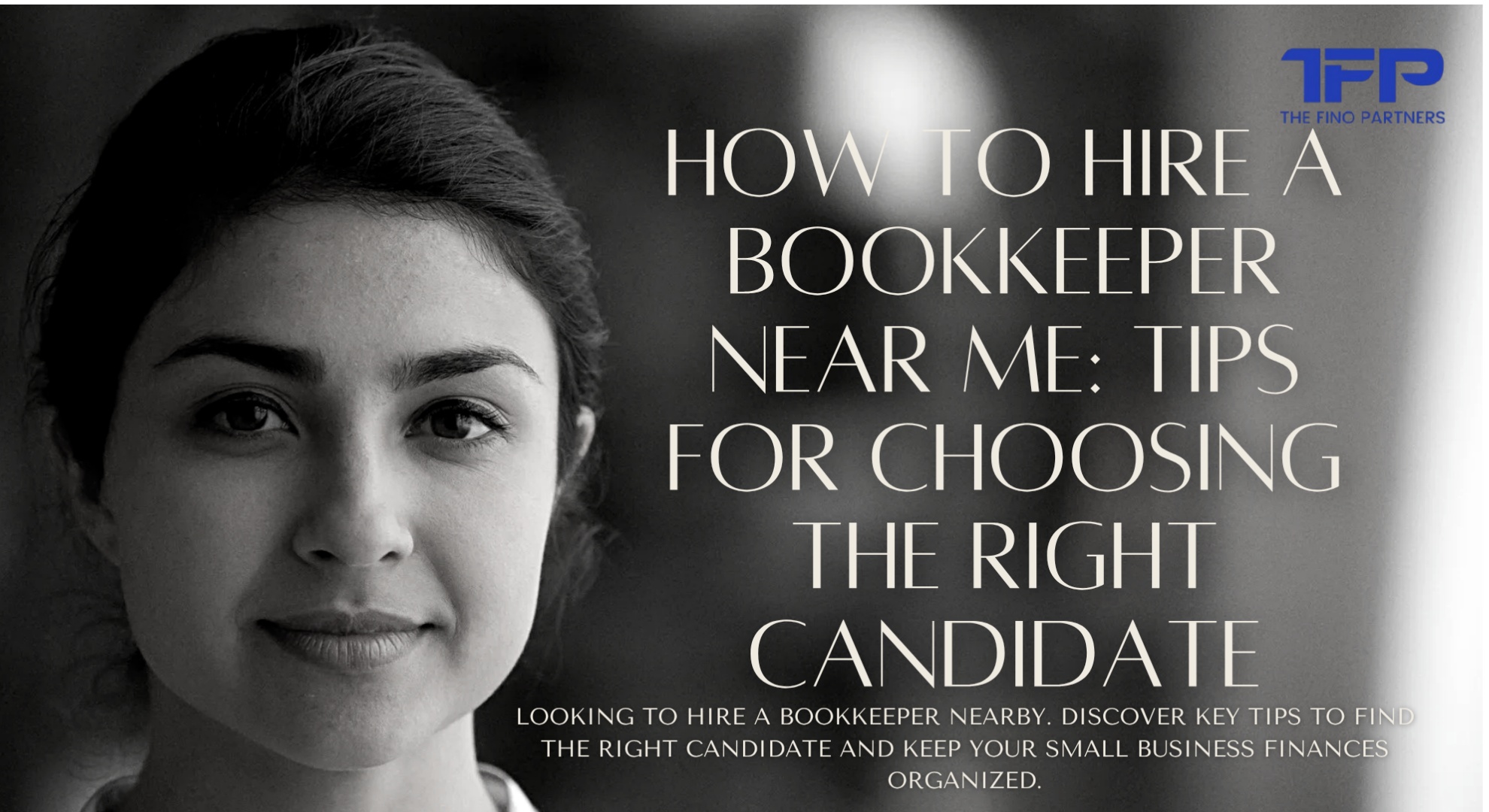

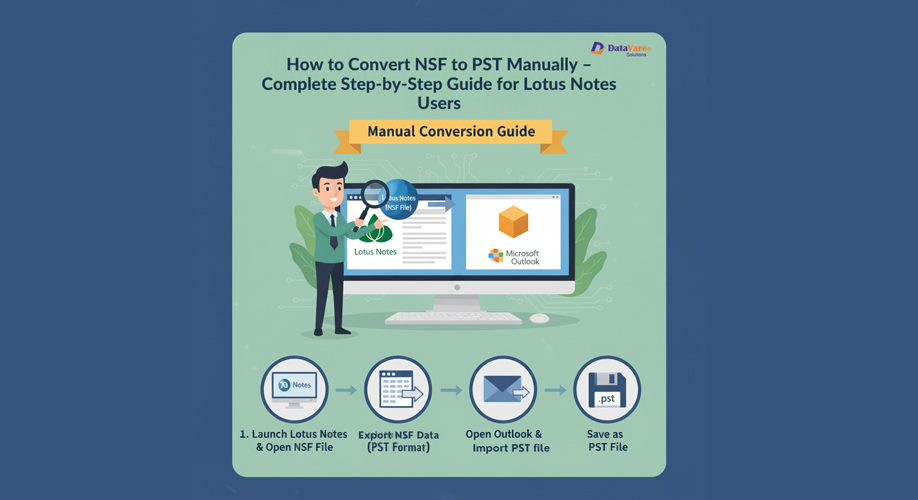
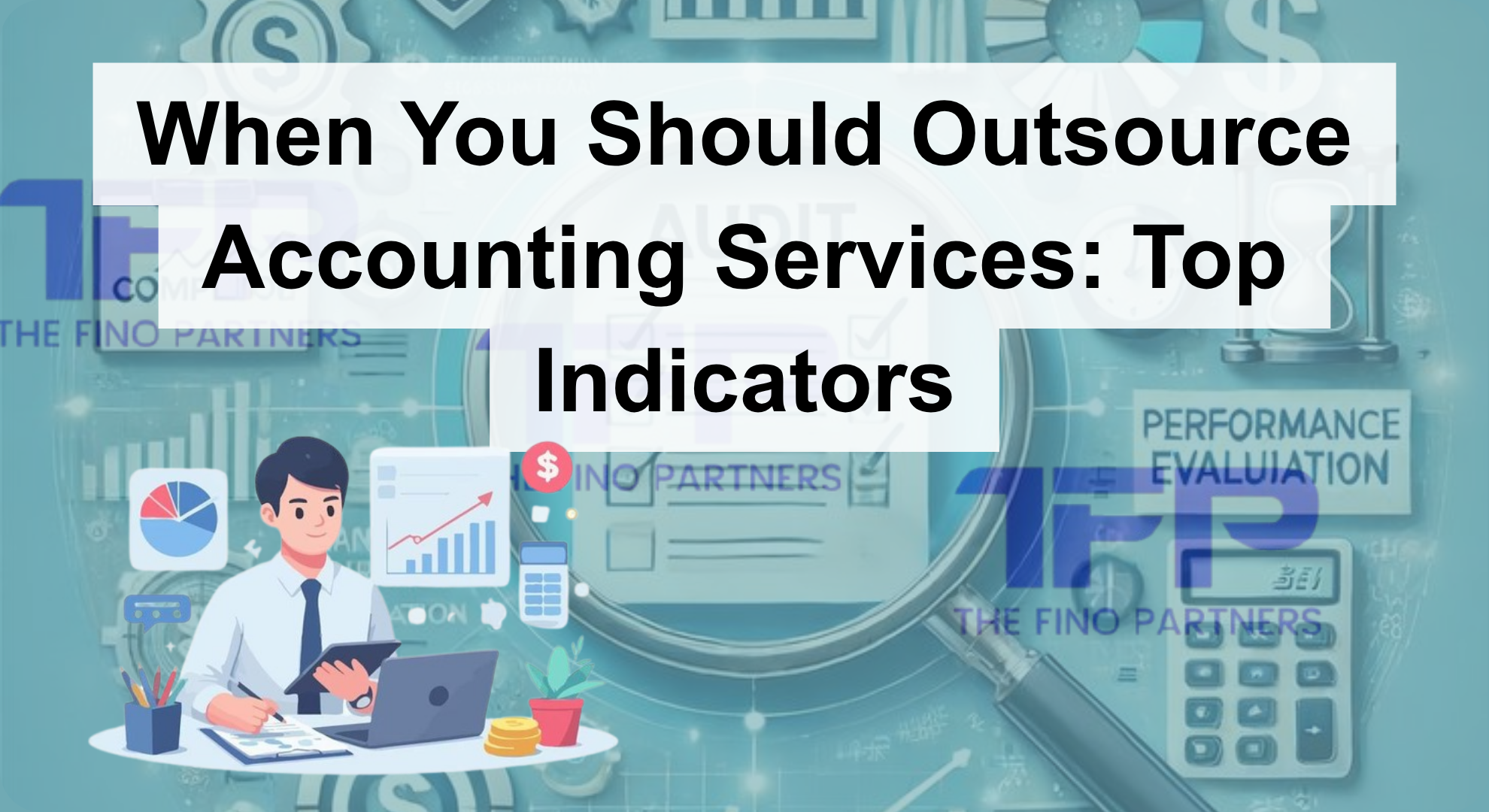

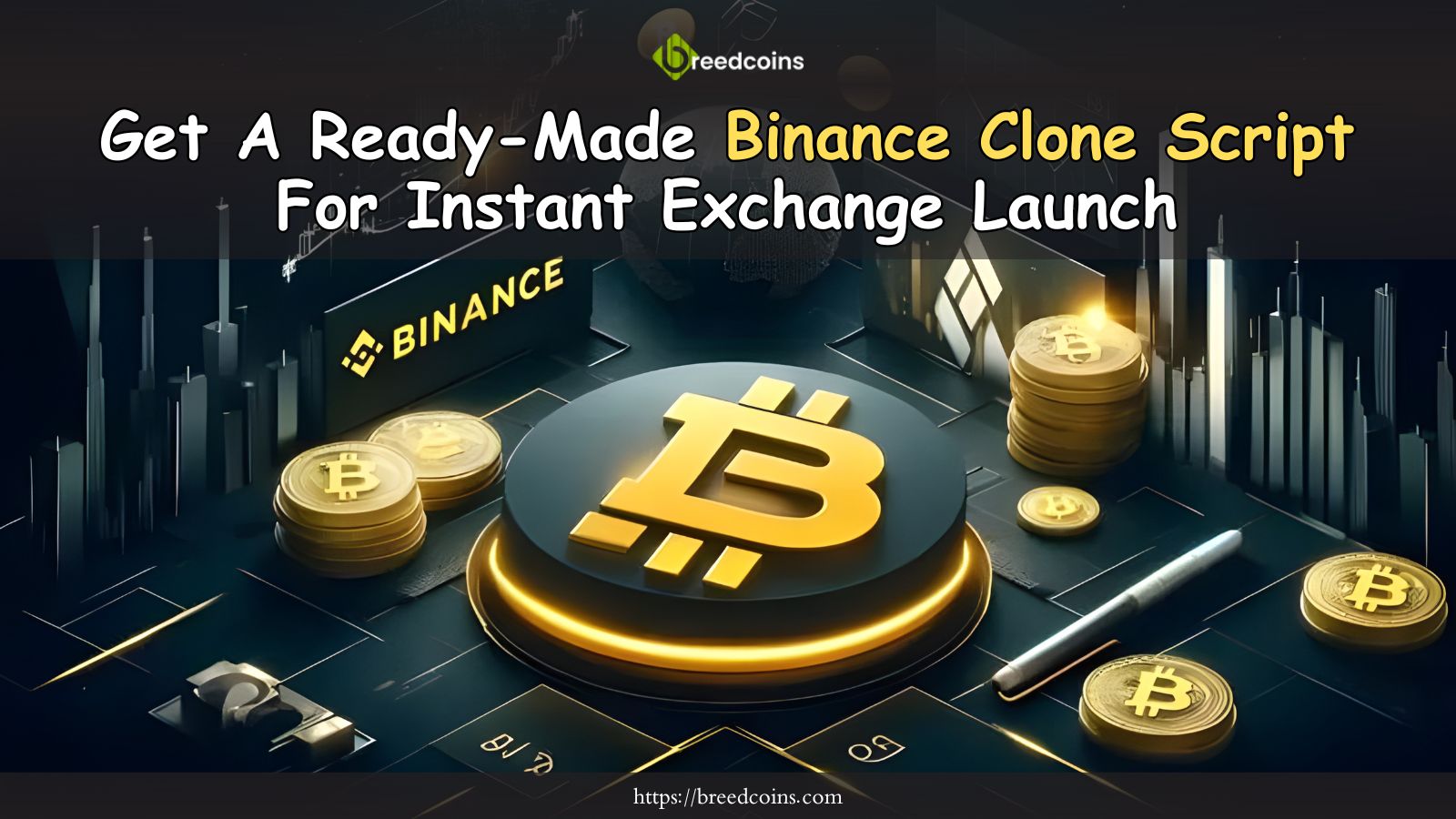

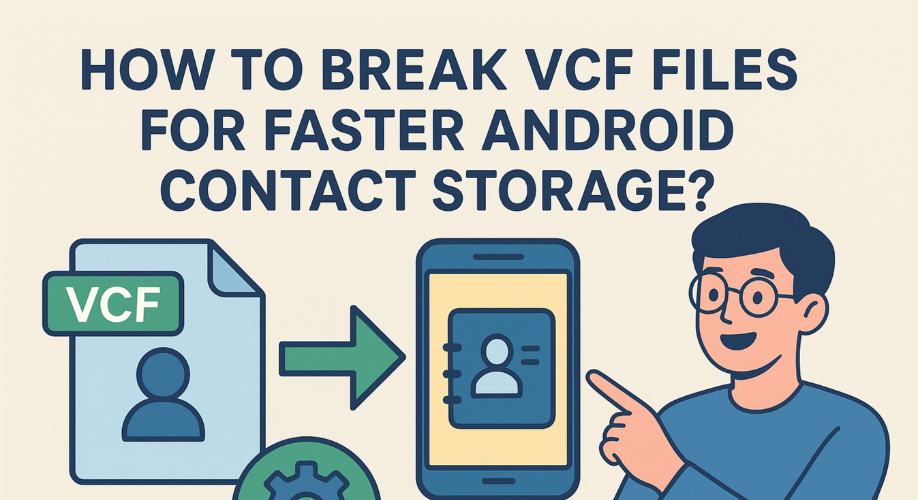
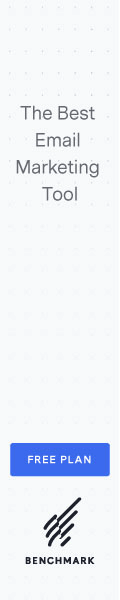

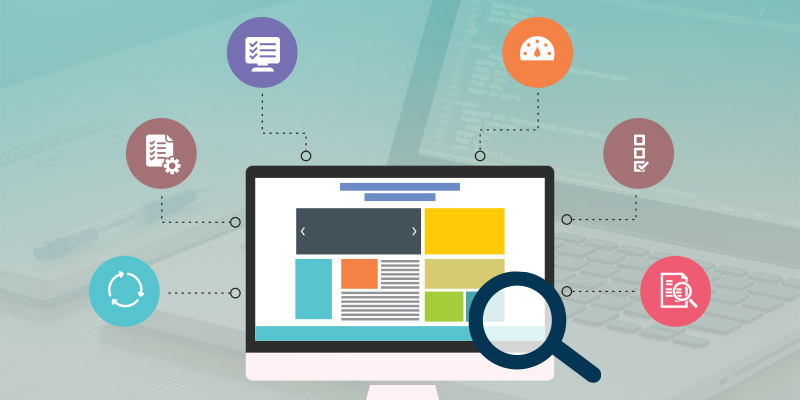

Add Comment