The file format is sometimes introduced as a “personal Storage folder”. In Microsoft Exchange Server, messages, calendars, and other data items are sent and stored on the server.
Microsoft Outlook stores these items on the local computer. Typically, PST files are used to store archived items.
Corruption of PST files has always been a major issue for users. There are some reasons why the PST file gets damaged and what its solution is. so we will talk about it further in this article.
Reasons for Corrupt PST Files
There are many reasons here, due to which the PST file gets corrupted or damaged.
- Incorrect file system recovery: Users may find it incredible that a file system recovery can corrupt the PST file. In fact, the recovered files can get corrupted sometimes when the file system is broken and this time users try to use a data recovery tool or an expert to recover Corrupt PST files.
- Due to the file system disaster: some parts of the original PST file are permanently lost with unnecessary data; this occurs because of making the finally recovered PST file incomplete or containing incorrect data.
- Viruses or other malware: Many viruses damage Outlook PST files or render them inaccessible. It is highly advised that you have good quality antivirus software installed on your Outlook email system.
- Quit Outlook abnormally: Users should exit Outlook smoothly by saving any changes to the PST file and then clicking the “Exit” or “Close” menu item. However, if Outlook closes abnormally while opening and navigating to the PST file, the PST file is likely to become corrupted or destroyed.
Methods To Recover Corrupt PST Files
There is a lot of reason here due to which PST file may be damaged. To solve this problem, it has been explained about two types of methods to recover the PST files.
- Manual Method
- Professional method
Method 1. With MS Outlook Inbox Repair Tool to Repair PST File
- First, launch outlook.
- Open file explorer and go with the path
For,
Outlook 2019: C:\Program Files (x86)\Microsoft Office\root\Office16
2016: C:\Program Files (x86)\Microsoft Office\root\Office16
2013: C:\Program Files (x86)\Microsoft Office\Office15
2010: C:\Program Files (x86)\Microsoft Office\Office14
2007: C:\Program Files (x86)\Microsoft Office\Office12
- Click on the .exe.
- Now, browse to pick the corrupted .pst file.
- After that, click on the start button to repair the PST file.
- After the file repairing process completes, the Confirmation button will appear in front of you.
The problem is solved with manual methods, but there is some interruption that is always somewhere.
Due to which the recovery process is not completed or there is a blockage in between. So to avoid this, another method has been told here, which will definitely help you.
Method 2. Professional Method to Recover Corrupt PST Files
When the size of the file becomes too much or becomes more than 2GB then it causes corruption of PST files. In this situation, it’s difficult to solve the issue with the manual method.
Then it would be wise to use professional tools here. The PST File Recovery Tool is the most trustworthy tool to recover corrupt PST Files.
This tool easily recovers data From Corrupt PST Files in different file formats such as EML, MSG, MBOX, and new PST files and also emails with their attachment.
Summing-up
Here, we discussed both manual and professional methods so that users do not have trouble choosing the right method.
Here, some problems may occur with the manual method, due to which the users may have to face some problems. In this situation, users should not hesitate to select professional methods to recover Corrupt PST files.











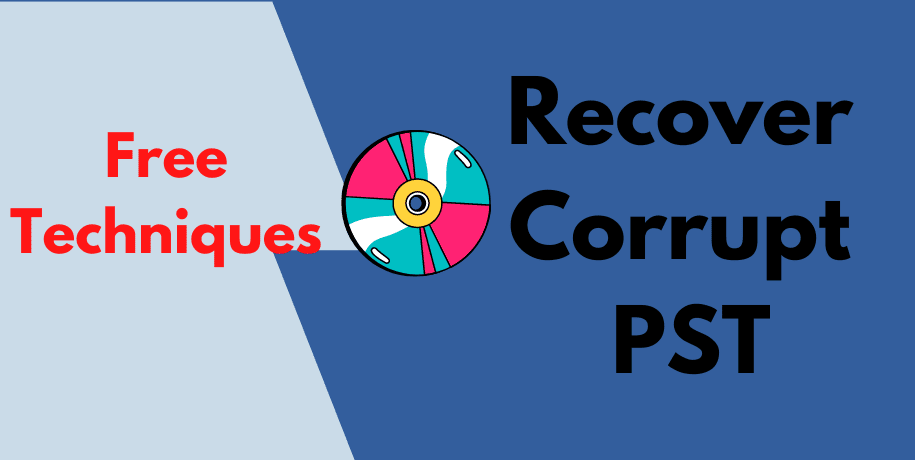
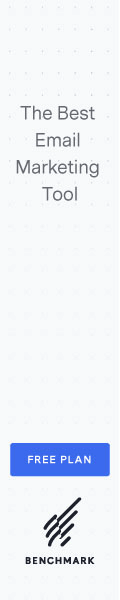
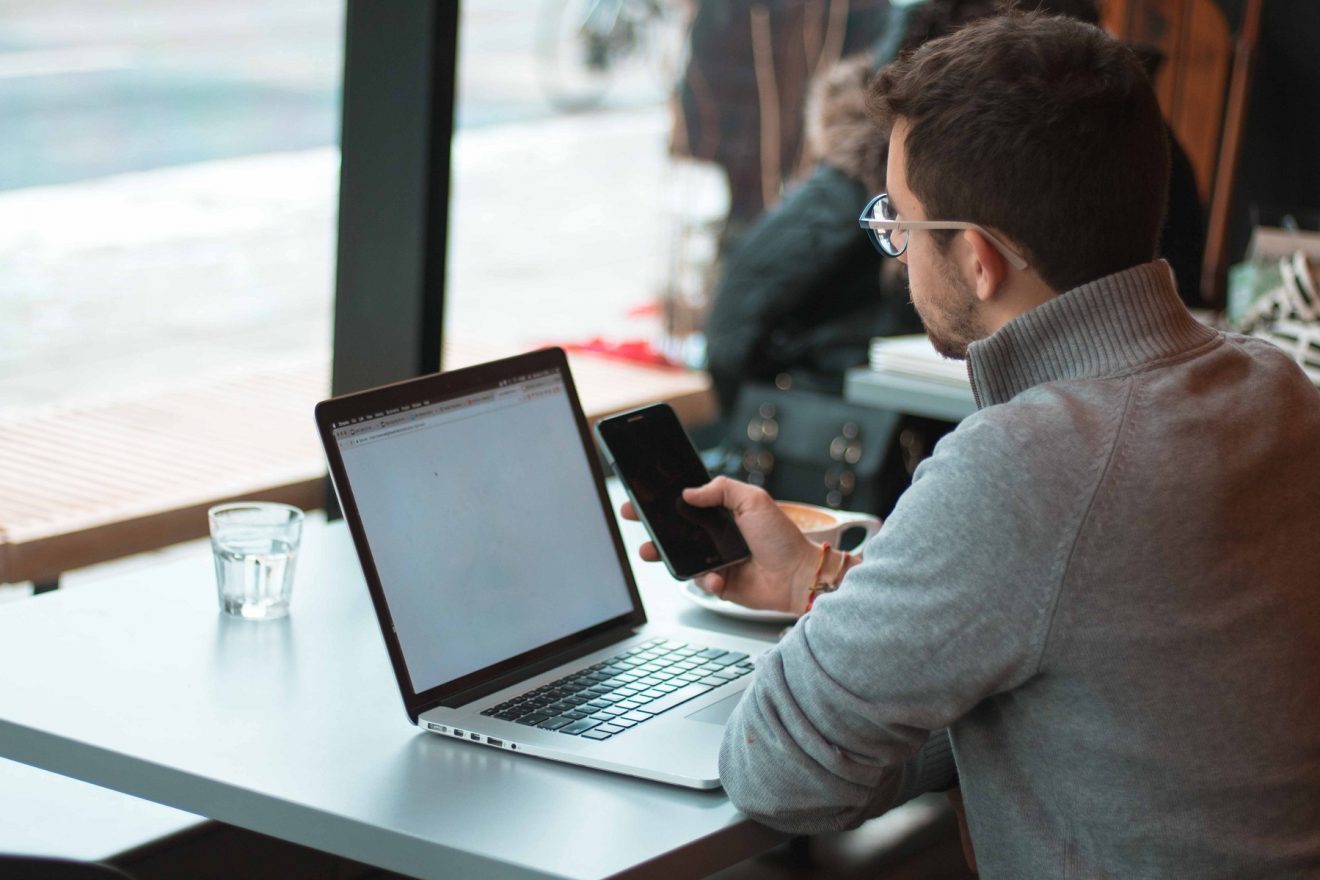
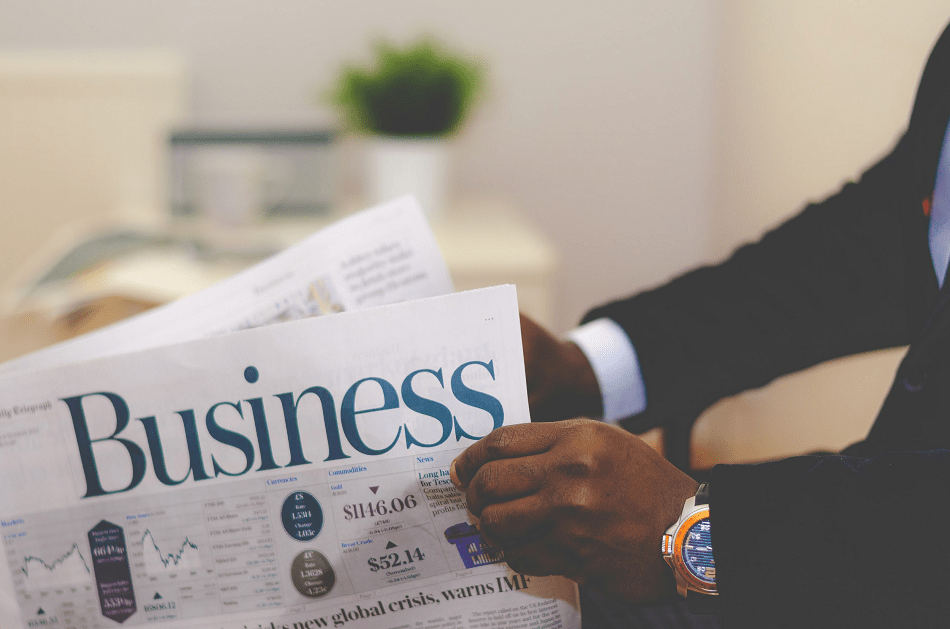

Add Comment